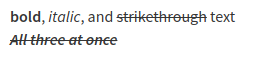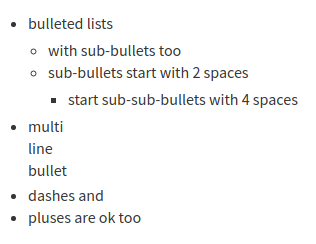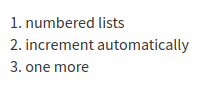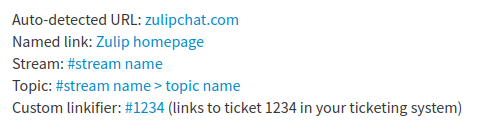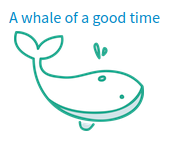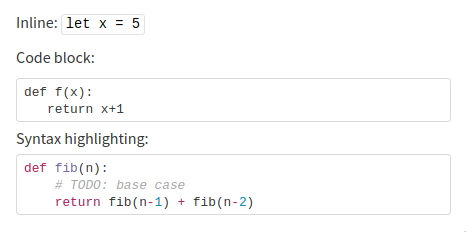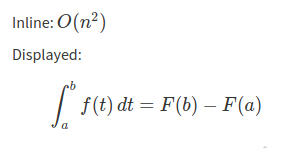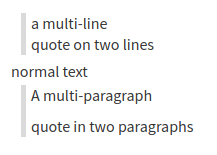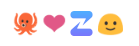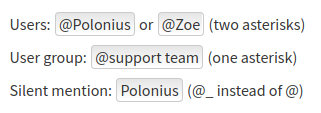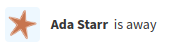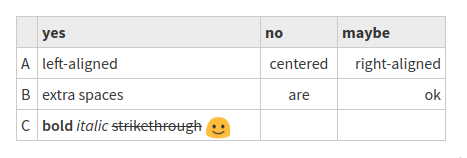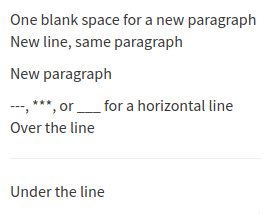Zulip uses a variant of
GitHub Flavored Markdown
to allow you to easily format your messages.
Emphasis
**bold**, *italic*, and ~~strikethrough~~ text
***~~All three at once~~***
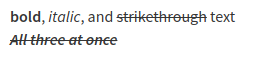
Lists
Bulleted lists
* bulleted lists
* with sub-bullets too
* sub-bullets start with 2 spaces
* start sub-sub-bullets with 4 spaces
* multi
line
bullet
- dashes and
+ pluses are ok too
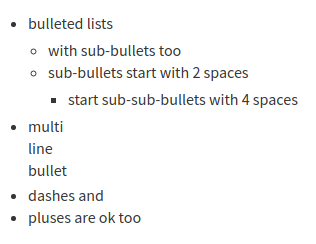
Numbered lists
1. numbered lists
1. increment automatically
1. one more
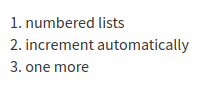
Links
Zulip auto-linkifies URLs and valid stream names. You can also add a
custom linkifier to link
patterns like #1234 to your ticketing system.
Auto-detected URL: zulip.com
Named link: [Zulip homepage](zulip.com)
Stream: #**stream name**
Topic: #**stream name>topic name**
Custom linkifier: #1234 (links to ticket 1234 in your ticketing system)
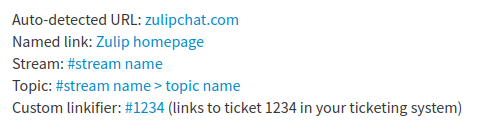
Images
See Share and upload files to learn more
about dropping, pasting, and attaching images.
[A whale of a good time](https://your.zulip.domain/user_uploads/1/46/IPvysqXEtiTG1ZdNBrwAZODi/whale-time.png)
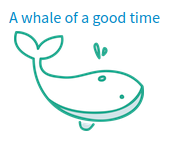
Code
Inline: `let x = 5`
Code block:
```
def f(x):
return x+1
```
Syntax highlighting:
```python
def fib(n):
# TODO: base case
return fib(n-1) + fib(n-2)
```
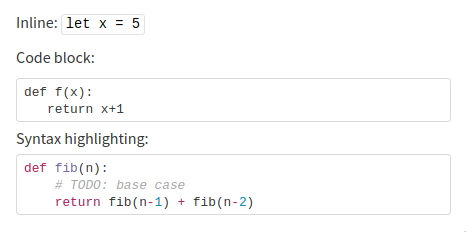
You can also use ~~~ to start codeblocks, or just indent the code 4 or more spaces.
Zulip supports syntax highlighting for hundreds of languages, and a
typeahead will pop up when you start typing after the ```. If you can't
find your language, search for it here
and try the short names listed for the lexers for your language.
Organization administrators can also configure a default syntax
highlighting language. In this configuration, one can use ```text
to display content without any syntax highlighting.
Latex
Inline: $$O(n^2)$$
Displayed:
``` math
\int_a^b f(t)\, dt = F(b) - F(a)
```
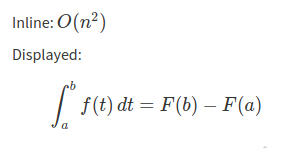
Zulip's LaTeX rendering is powered by KaTeX.
Their support table is a
helpful resource for checking what's supported or how to express
something.
Quotes
> a multi-line
quote on two lines
normal text
```quote
A multi-paragraph
quote in two paragraphs
```
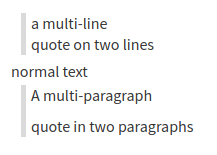
Spoilers
You can use spoilers to hide content that you do not want to be visible until
the user interacts with it.
Normal content in message
```spoiler Spoiler Header
Spoiler content. These lines won't be visible until the user expands the spoiler.
```
The spoiler will initially display in a collapsed form:

Clicking the arrow will expand the spoiler content:

Emoji and emoticons
To translate emoticons into emoji, you'll need to
enable emoticon translations.
You can also add custom emoji.
:octopus: :heart: :zulip: :)
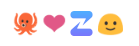
Mentions
Learn more about mentions here.
The numbers will be added automatically by the typeahead if needed for disambiguation.
Users: @**Polonius** or @**Zoe|2132** (two asterisks)
User group: @*support team* (one asterisk)
Silent mention: @_**Polonius** (@_ instead of @)
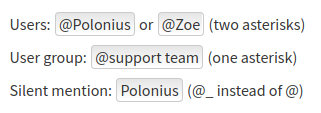
Status Messages
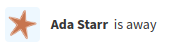
Mention a time
When collaborating with people in another timezone, you often need to
express a specific time clearly. Rather than typing out your timezone
and having everyone translate the time in their heads, in Zulip, you
can mention a time, and it'll be displayed to each user in their own
timezone (just like the timestamps on Zulip messages).
A date picker will appear once you type <time.
Our next meeting is scheduled for <time:2020-05-28T13:30:00+05:30>
A person in San Francisco will see:
Our next meeting is scheduled for Thu, May 28 2020, 1:00 AM.
While someone in India will see:
Our next meeting is scheduled for Thu, May 28 2020, 1:30 PM.
You can also use other formats such as UNIX timestamps or human readable
dates, for example, <time:May 28 2020, 1:30 PM IST>.
Tables
The initial pipes (|) are optional if every entry in the first column is non-empty.
The header separators (---) must be at least three dashes long.
|| yes | no | maybe
|---|---|:---:|------:
| A | left-aligned | centered | right-aligned
| B | extra spaces | are | ok
| C | **bold** *italic* ~~strikethrough~~ :smile: ||
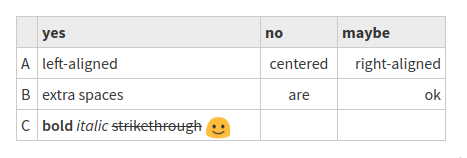
Paragraphs and lines
One blank space for a new paragraph
New line, same paragraph
New paragraph
---, ***, or ___ for a horizontal line
Over the line
---
Under the line
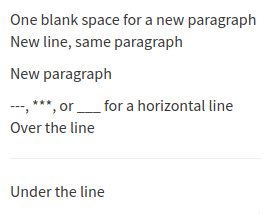
In-app help
A summary of the formatting syntax is available in-app.
Related articles